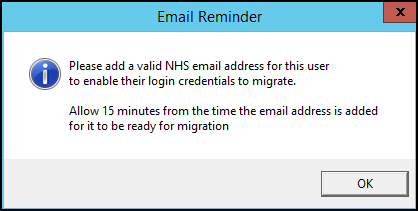Enhanced Security
Vision 3 release DLM 830 introduces enhanced security to all Cegedim Healthcare Solutions Primary Care products. This is being introduced to improve the security of your system and safe guard your patient data in line with the requirements laid out by the national bodies across all four nations.
In order to be ready for enhanced security, all Vision 3 users, including those that are set up in Vision 3 to use Vision Anywhere, Appointments, Tasks and Community in a mobile or stand alone setting, must have a valid NHS email address recorded.
A valid NHS email is one that ends:
-
@nhs.net
-
@nhs.scot
-
@nhslothian.scot.nhs.uk
-
@lanarkshire.scot.nhs.uk
-
@ggc.scot.nhs.uk
-
@aapct.scot.nhs.uk
-
@borders.scot.nhs.uk
-
@wales.nhs.uk
-
@hscni.net
Updating to Enhanced Security
The first time you log into Vision 3 or the first time after Enhanced Security is switched on at your practice, you are prompted to update to Enhanced Security.
-
From your Vision 3 log in screen, select your user name and enter your usual password.
-
The Enhanced Security Migration Opt Out screen displays, detailing the email address that is set up against your account:
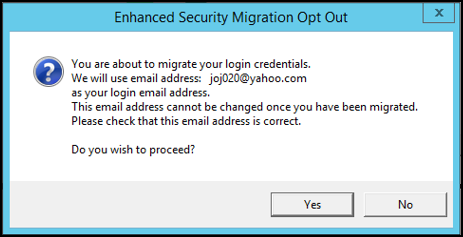
-
Check the email address referenced is correct, if:
-
The email address is correct, select Yes to continue the move to enhanced security.
-
The email address is wrong, select No and you are logged in with your local credentials.
Training Tip - Contact your systems administrator to update the email on your record, see Editing a Staff Member's Details in the Management Tools Help Centre for details.
-
-
A Vision Login screen displays advising you must confirm your email address, select OK.
-
If you have not already logged into your email system, log in and then check your emails for the confirmation email message. Copy the confirmation code from the confirmation email.
-
Return to the Vision 3 screen and the Please confirm your email address screen displays, paste the code you have copied into this screen and select OK.
Training Tip - You can press the Ctrl + C keys on your keyboard at the same time to copy and the Ctrl + V keys at the same time to paste. -
A Vision Login screen displays advising your email address is confirmed, select OK.
Your update to Enhanced Security is complete, simply enter your password in the usual way to finish logging in to Vision 3.
Setting up New Users
Once Enhanced Security is enabled, you are prompted when setting up a new staff member in Management Tools - Control Panel - Security if the staff member does not have a valid email address set up in File Maintenance: